Multifunctional printers Konica Minolta Bizhub C224e/C258
Installation instructions for MFP a client SafeQ
Windows systems:
Follow steps for successful installation:- Download (use Mozilla Firefox browser, Chrome blocks downloading of
.exefiles) and run installer Windows 7 and higher. - Wait for end of installation (in case of problems download and install Microsoft .NET Framework firstly).
- You can find printer named KONICA MINOLTA C224e PCL in Device and printers now.
- Download and install the print client SafeQ update.
- Try print testing page or some document.
- You will be prompted with following dialog after sending printing job. Enter Your Intranet credentials.
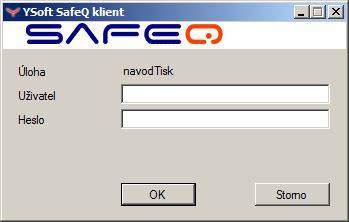
- Choose type of shared queue in next step. If You use Private print (Privátní tisk), You only can pick up job on printer. Shared queue is described below.
Click on Private print.
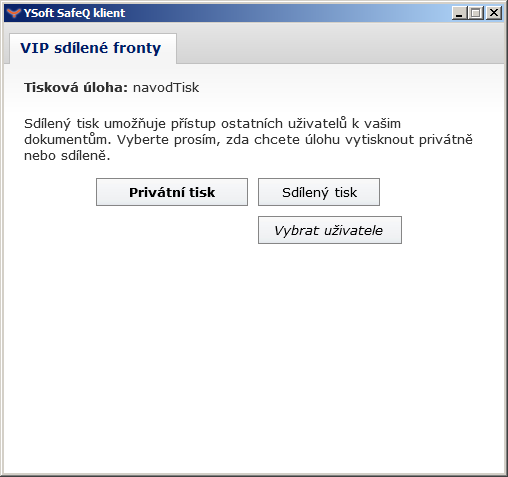
- Pick up print job using new institutional ID card. Swipe your card around label on the MFP Konica Minolta front side. There is default setting for automatic printing of all your jobs. (In the case when You need to print only special job follow Printing / canceling jobs on MFP.) If all steps were successful, MFP prints your job..
Shared printing (Sdílený tisk)
In this option of printing is possible to add users, who can pick up your printing job on MFP.- For first You need to define users with whom You will share your jobs. You will see following windows after choice Add user.
- Login into SafeQ. Press button Add users.
- It is possible to search first name, surname and personal number. Choose and check users and press Add users.
- You can inactivate shared job for user after click on "Forbiddance" icon in row with user.
- Shared job settings You should end with button Save and close.
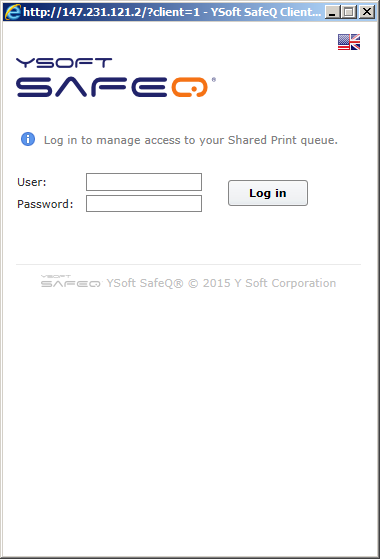
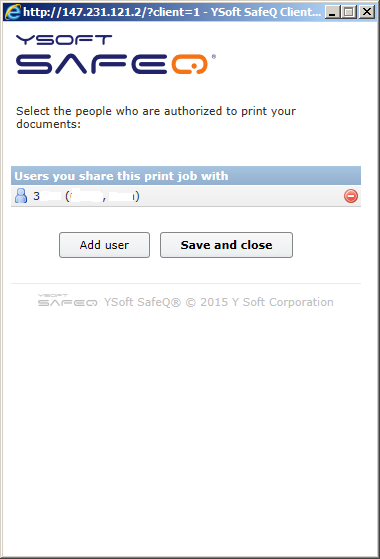
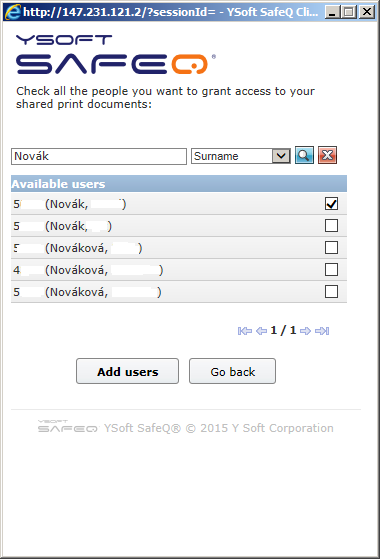
Other features of MFP Konica Minolta
- MFP is capable to copy and scan with a lot of possibilities of settings.
Scaning into e-mail mailbox
- Tap [ SafeQ Scan ] button on panel after login with card and then [ Scan to my e-mail ] and confirm.
- For e-mailing into your institutional mailbox do not fill anything. In other cases press button [ Search ] and in field Recipient fill part of name (at least 3 chars). The printer' system will offer e-mail addresses from IOCB address list or use button with icon of keyboard and write e-mail address of your choice.
- You obtain scanned document as attachment of e-mail (max size of document - 10MB) or link for downloading from internal service Úschovna (max size of document - 700MB). It is necessary to contact ITS in case of size of document greater than 700MB. File is saved on server jonina.uochb.cas.cz.
- Press button [ Start ] for scanning.
- You will obtain pdf file via e-mail with default settings.
- Scanning has a lot of parameters, which are possible to change in menu [ Scan setting ].
Printing / canceling jobs of choice on MFP
- Job for printing stays and waits for 7 days in system SafeQ for picking up, it is automatically deleted after.
- Device wake up with [ On/Off ] – blue backlit button.
- Chose near icon of printer and menu [ Vytisknout vše ] - Ne (default is Ano), login with card.
- In [ SafeQ Print ] / [ Waiting ], You can delete/print your jobs.
- In [ SafeQ Print ] / [ Printed ] are keeping jobs for 7 days, you can repeat printing.
- [ SafeQ Print ] / [ Favorite ] - You can save often printed jobs here.
Using web interface
- You can use web interface for reports showing, job canceling and other operations on jonina.uochb.cas.cz
- To login you need Intranet credentials.
macOS
Contact ITS's Help Desk.