Signature
Signature generator
IOCB employees can use the generator to create their own version of the (HTML) signature footer for their e-mail communication. The signature generated by this tool will contain selected and customized items and it will conform to the IOCB visual identity. Such signature can be used only in case you use formatted e-mails (usually called "HTML format" in the e-mail setup).
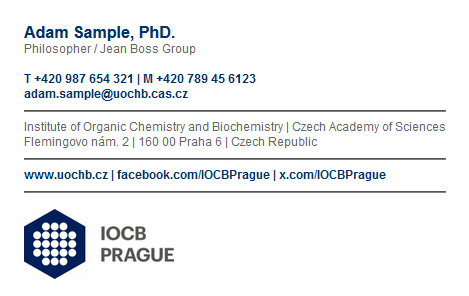
Please keep in mind that due to the fact that there are no fixed standards and there are too many e-mail clients and programs (on a PC as well as on portable devices), there is no way to generate a signature that will look exactly the same on all possible clients. After the extensive testing on a varienty of most frequently used programs and clients we came to an acceptable compromise which is represented by settings in the "Expert" section (however, these values can be modified too, if the default setup is not suitable).
Instructions
Prepare your own version of the signature on the generator page:
- complete the fields and select which optional items should be included,
- use the Preview button to see the signature generated according to your requirements (preview of the default full signature is constatntly visible in the lower right part of the page for comparison),
- get the signature source code by pressing the Download signature file or Show signature HTML source button.
Generated signature source code (display the code using the Show signature HTML code button) has to be included in the e-mail client configuration:
- it can be configured into the SOGo 2 system directly from the generator form (see instruction in the form header) or entered manually:
- SOGo 2: select Preferences, IMAP Accounts tab, and find Signature item - click on the link Click to create and enter the signature HTML code to the frame,
- SOGo 5: click on the gear, select Mail (on the left) and IMAP Accounts (on the top); click on the pencil icon (right) and click on down arrow in the Identity section to unfold settings for the selected Indetity - the space to enter the signature HTML code is in the lower part of the dialog,
- to install the signature into the Thunderbird program, use Tools/Account Settings and insert the source HTML code or select the file downloaded from the generator form; check the signature settings in the Composition & Addressing section,
- for Roundcube, go to Settings/Identities/(identity)/Signature (check the "HTML signature" and click on the "HTML" button in the editor).
Notice! The signature may look different (compared to the generated signature) in the message editor (i.e. when you compose the message). To see the real look (how the recipient will see the message) send an e-mail to yourself.
Due to absolute incompatibility of Microsoft Outlook with recent HTML standards, the generated signature can not be properly installed into this program. We do not plan to create an Outlook version.
Please send questions and comments to Helpdesk.