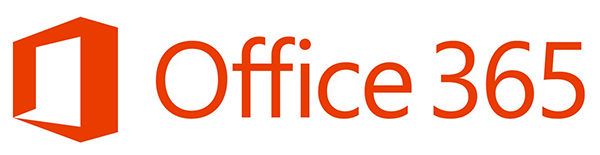
Using Office 365
As of March 2021, due to the licensing policy of Microsoft, the IOCB will switch to the Office 365 system - the Microsoft company no longer provides licenses for the desktop versions of Microsoft Office used so far. The Office 365 license is always tied to the user's account on Microsoft servers.
The username used for the Office 365 will always be a full email address in the form of name.surname@uochb.cas.cz. You will receive the initial password
by e-mail and you will be asked to change it on the first logging into the system. You can specify a mobile number during the initial login. With a
verified number you will be able to reset a forgotten password.
Users who are already using Office 365, ie. those registered with the home use program, already have a valid account and will log in as before. Each registered employee can use Office 365 for work purposes on 5 computers and 5 mobile devices, including home devices. It is possible to purchase an Office 365 subscription at a discounted price for strictly private use.
All Microsoft accounts bound to the IOCB domain ...@uochb.cas.cz will need to be managed by ITS. The account of the user who terminated the employment will be blocked.
Therefore, we do not recommend registering a Microsoft account with institutional address for private purposes.
As we need to unify the administration of all accounts related to the institution, we will continuously review accounts registered with the address
…@uochb.cas.cz. Users who have previously registered an account with an institutional address in a wrong format (eg. surname@uochb.cas.cz)
will be contacted and these accounts will be gradually blocked.
How to sign in to Office 365
Run any Office application. You will see the following dialogue upon the first start.
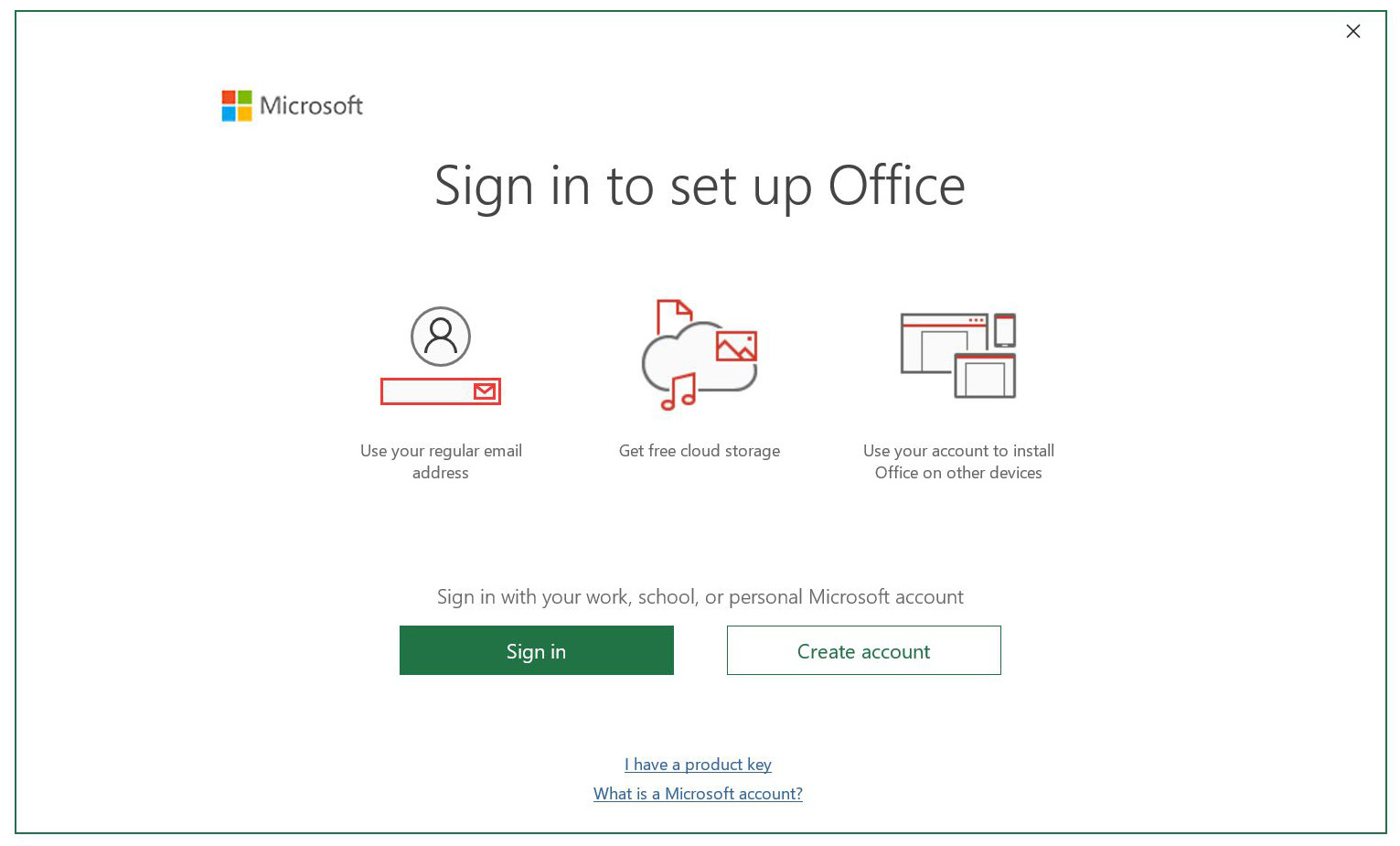
Click on Sign in button, fill in your institute e-mail address as username (full form, i.e. name.surname@uochb.cas.cz) and click Next.
Enter the password and click Sign in.
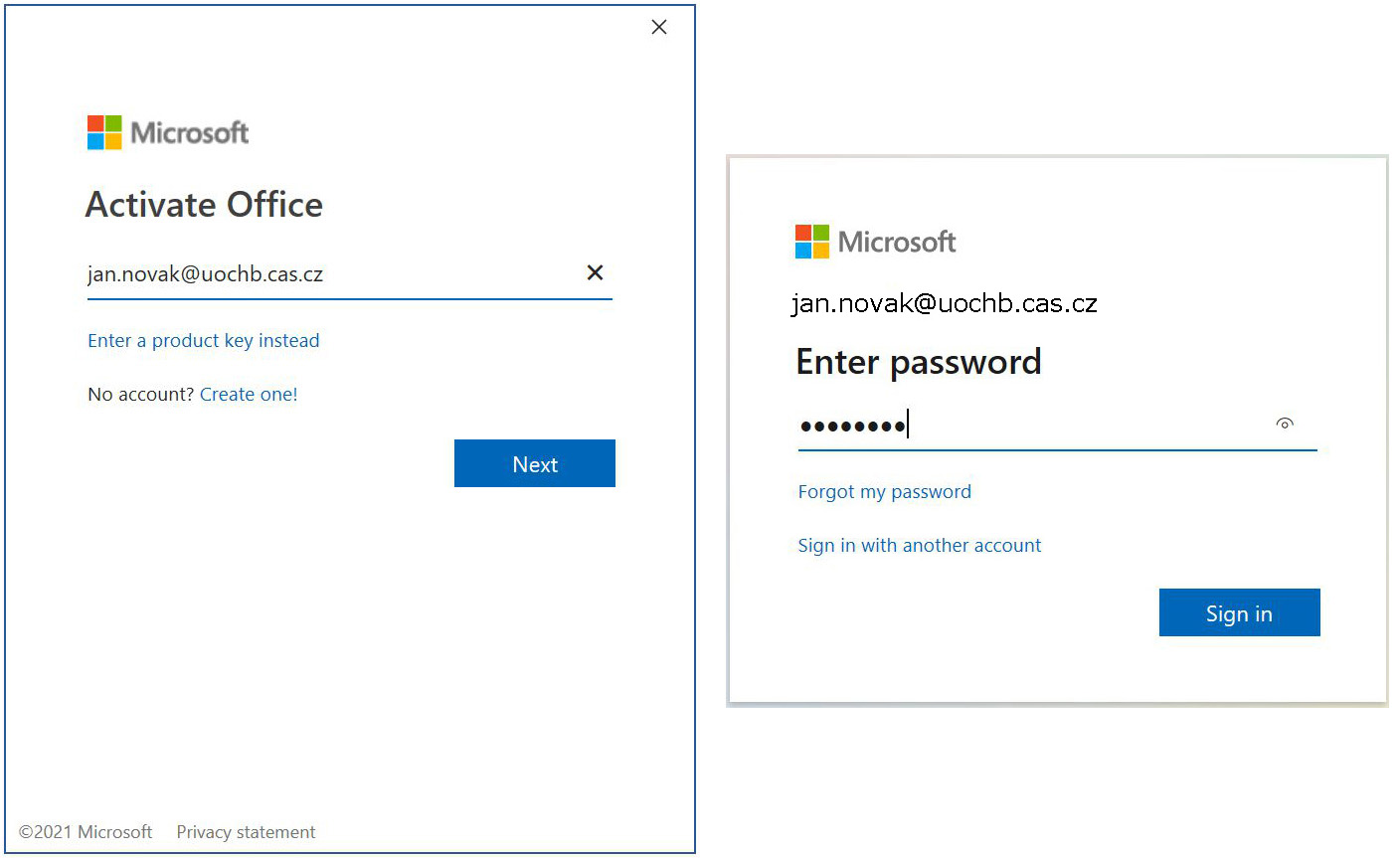
Carefully follow the instructions now. Uncheck Allow my organization… and click on No, sign in to this app only. Do NOT use the OK button.

Using Office 365
As of March 2021, due to the licensing policy of Microsoft, the IOCB will switch to the Office 365 system - the Microsoft company no longer provides licenses for the desktop versions of Microsoft Office used so far. The Office 365 license is always tied to the user's account on Microsoft servers.
The username used for the Office 365 will always be a full email address in the form of name.surname@uochb.cas.cz. You will receive the initial password by e-mail and you will be asked to change it on the first logging into the system. You can specify a mobile number and/or e-mail address during the initial login. With a verified number or address, you will be able to reset a forgotten password.
Users who are already using Office 365, ie. those registered with the home use program, already have a valid account and will log in as before. Each registered employee can use Office 365 for work purposes on 5 computers and 5 mobile devices, including home devices. It is possible to purchase an Office 365 subscription at a discounted price for strictly private use.
All Microsoft accounts bound to the IOCB domain ...@uochb.cas.cz will need to be managed by ITS. The account of the user who terminated the employment will be blocked. Therefore, we do not recommend registering a Microsoft account with institutional address for private purposes.
As we need to unify the administration of all accounts related to the institution, we will continuously review accounts registered with the address …@uochb.cas.cz. Users who have previously registered an account with an institutional address in a wrong format (eg. surname@uochb.cas.cz) will be contacted and these accounts will be gradually blocked.
How to sign in to Office 365
Run any Office application. You will see the following dialogue upon the first start.
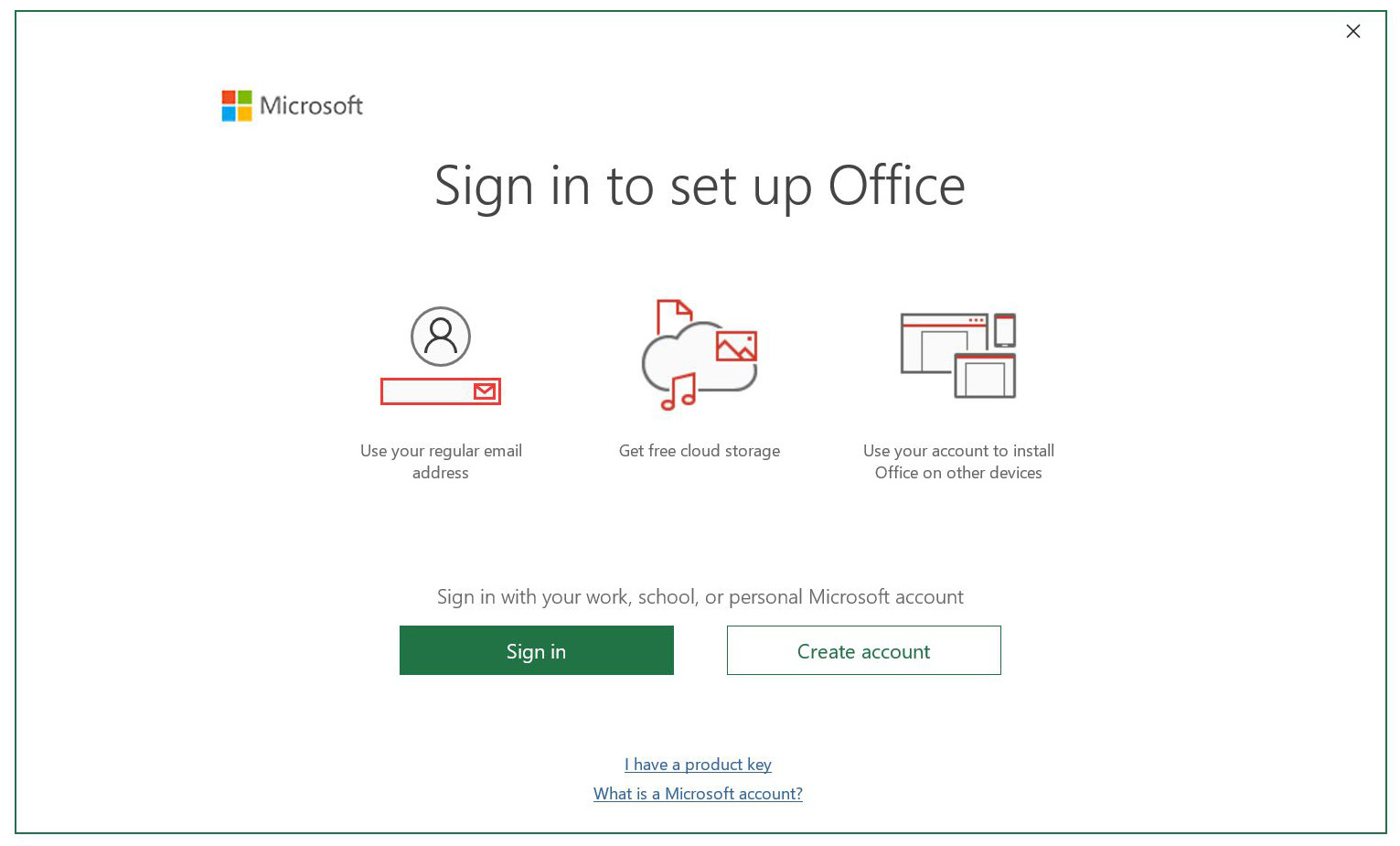
Click on Sign in button, fill in your institute e-mail address as username (full form, i.e. name.surname@uochb.cas.cz) and click Next.
Enter the password and click Sign in.
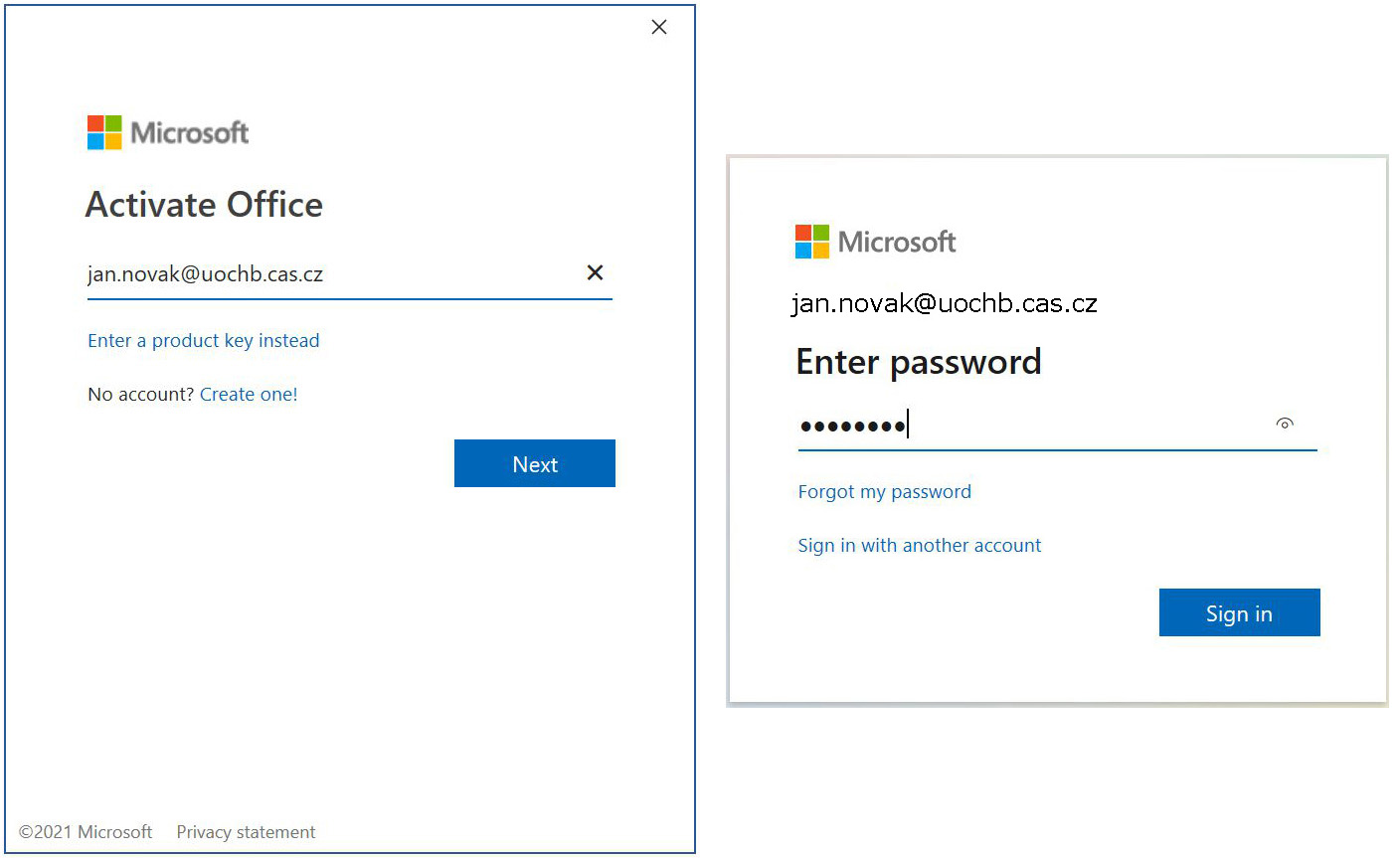
Carefully follow the instructions now. Uncheck Allow my organization… and click on No, sign in to this app only. Do NOT use the OK button.
