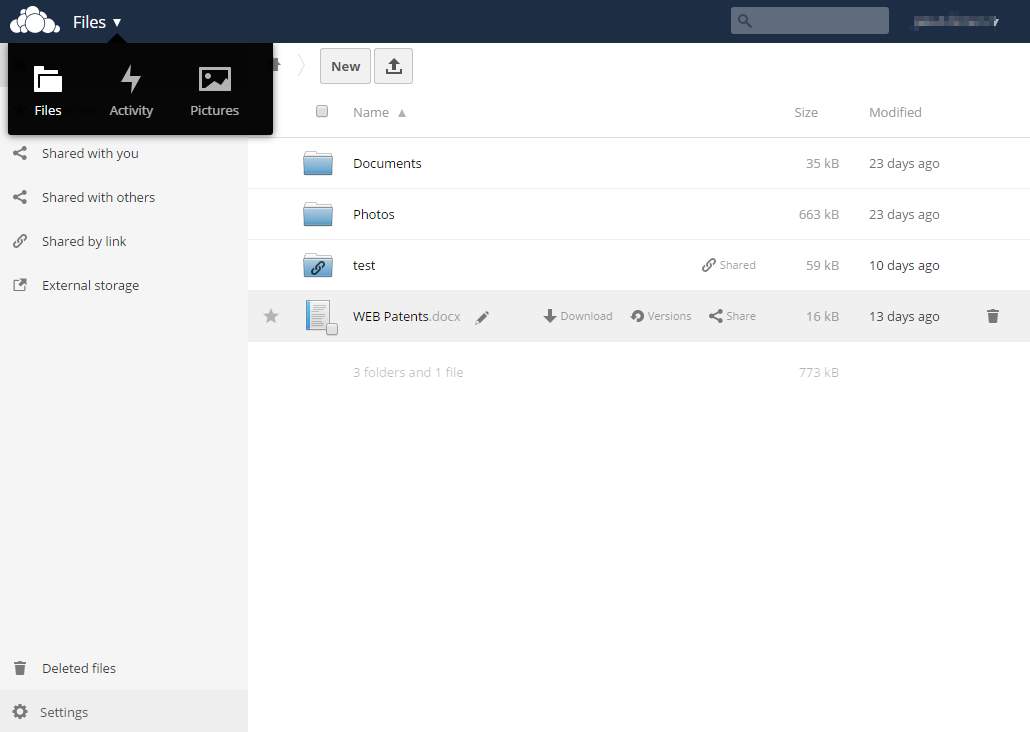ownCloud - Web Interface and Data Sharing
Web interface
The ownCloud server web Interface is available at https://cloud.uochb.cas.cz/owncloud.
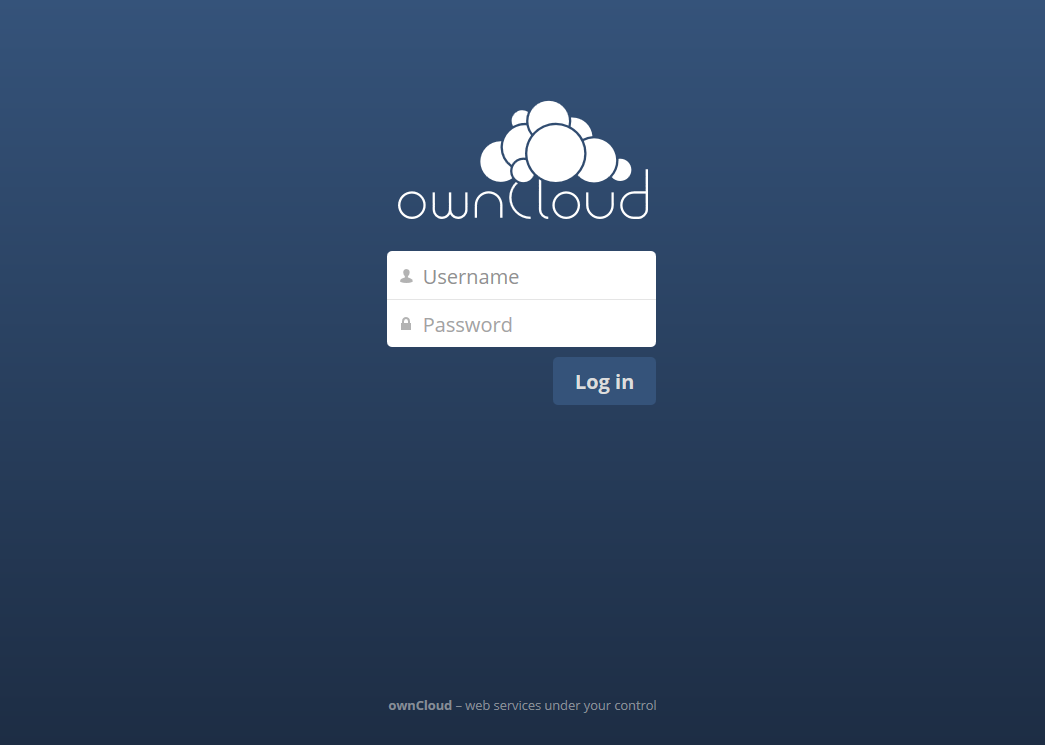
The web interface allows you to perform basic operations with files and folders. Click on the triangle icon (next to your name) to open the menu; get basic account information (the occupied space etc.) and modify your account settings in Personal menu. Furthermore, you can get help, or log out from the application. To upload a file from a local disk to the server click on the "up arrow" and select the file. Maximum uploaded file size is set to 1 GB. To create a new folder or a text file click on the button New button. Mark a specific file or folder and click on "down arrow" (marked Download) next to the title to download it to the local disk.
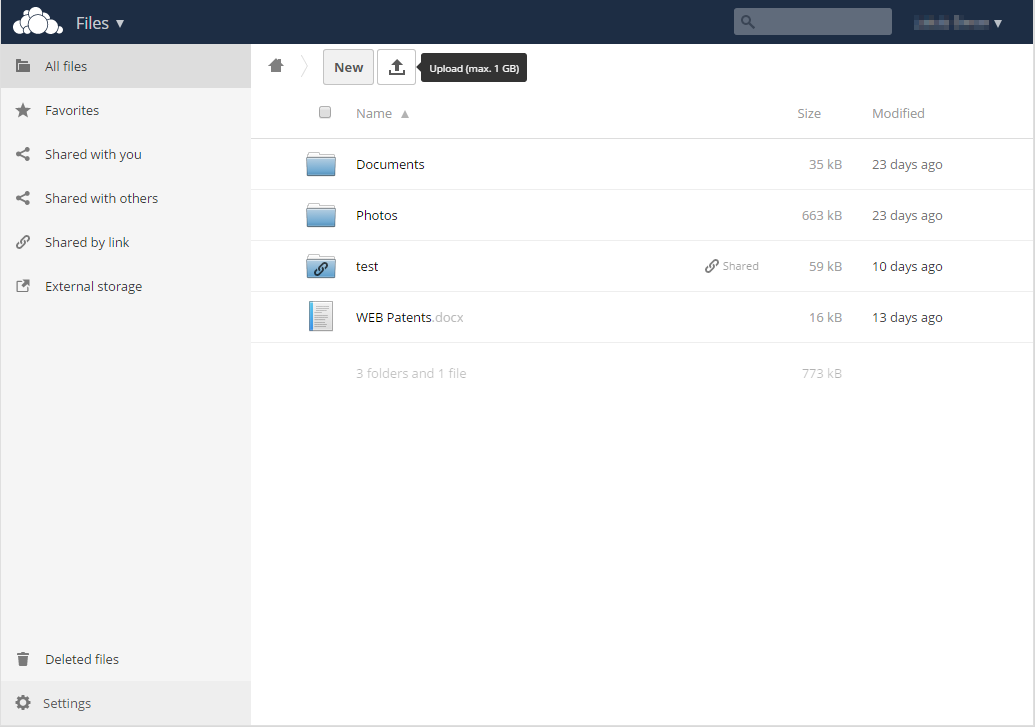
Sharing data
Among employees
You can share a file or a folder with another employee or a group (according to the organizational structure). Mark the file or folder and click on the Share icon to open a menu where you can search and select user or group by name. The shared file (folder) appears in the selected user´s (group member´s) side menu in Shared with you section as soon as the user logs in to the ownCloud system.
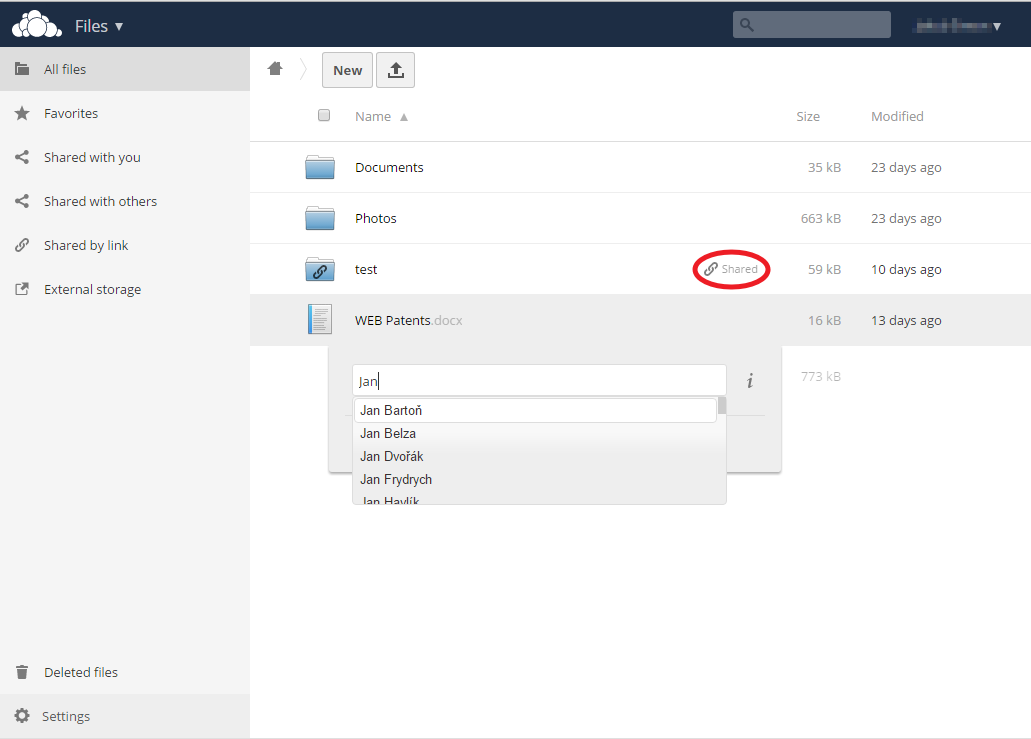
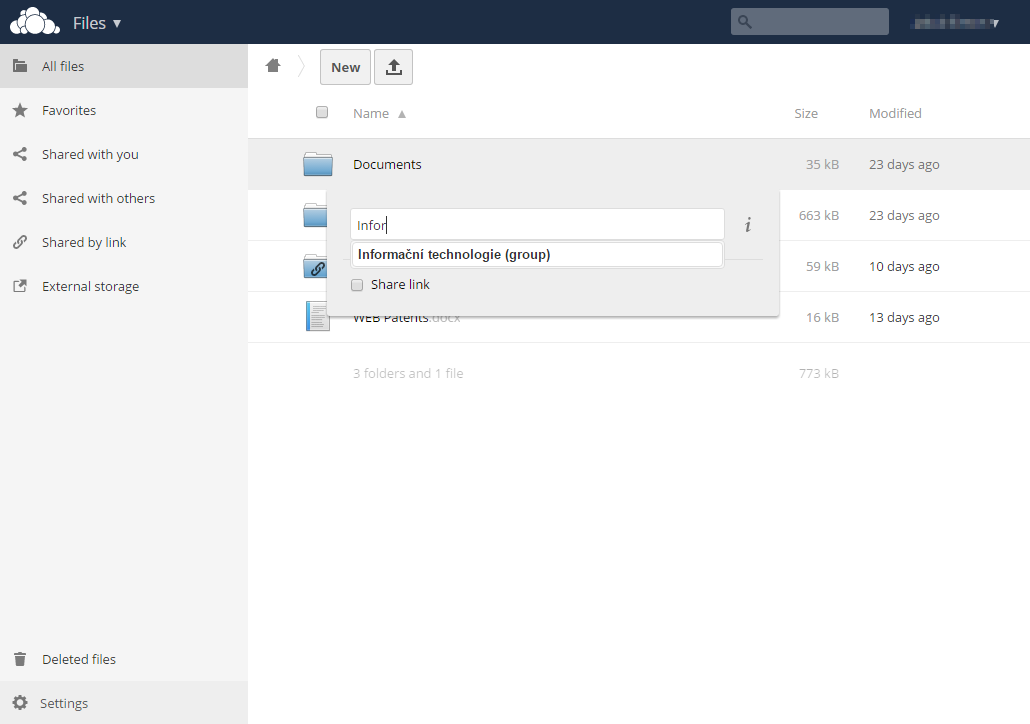
Sharing with external partners
To share a file or a folder with someone who is not an IOCB employee, choose Share using link option in sharing settings. Enter the partner e-mail address and he/she will receive a link to the file (folder). It is also possible to allow file uploads, protect access by password, and set an expiration date of the link and therefore expiration of the share. There is a list of files shared with others in the sidebar menu called Shared with others. We recommend creating a special folder for projects shared with external users. Select Share using link, select Protect by password option and enter a password. Choose Allow modifications if the external user should have the right to upload data. Insert e-mail, you can also select Set an expiration date, and choose the date until which the sharing is valid. Click on Submit. The partner automatically receives an e-mail with a link, to send the password, please use a different channel than e-mail (phone, SMS). If your partner works in institution that is member of the eduID.cz federation (almost all institutes of the CAS or colleges and universities), we recommend to use the ownCloud service offered by the Cesnet association – see information, https://owncloud.cesnet.cz/. Sharing through Cesnet association has the benefit of full and equal access of both users.
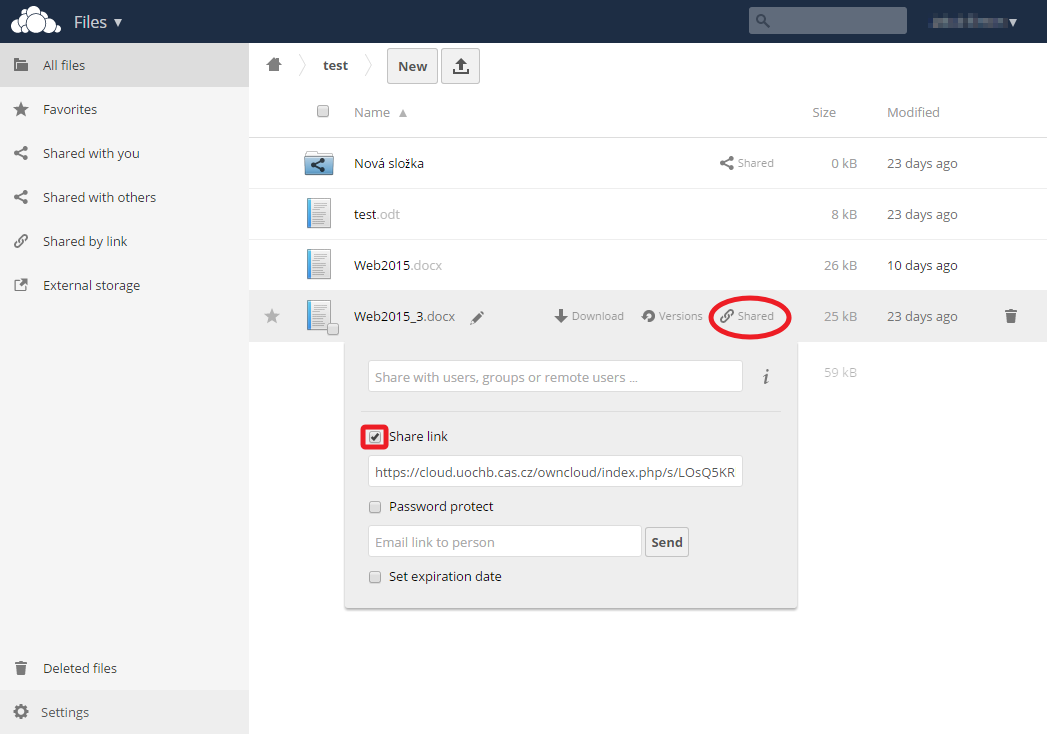
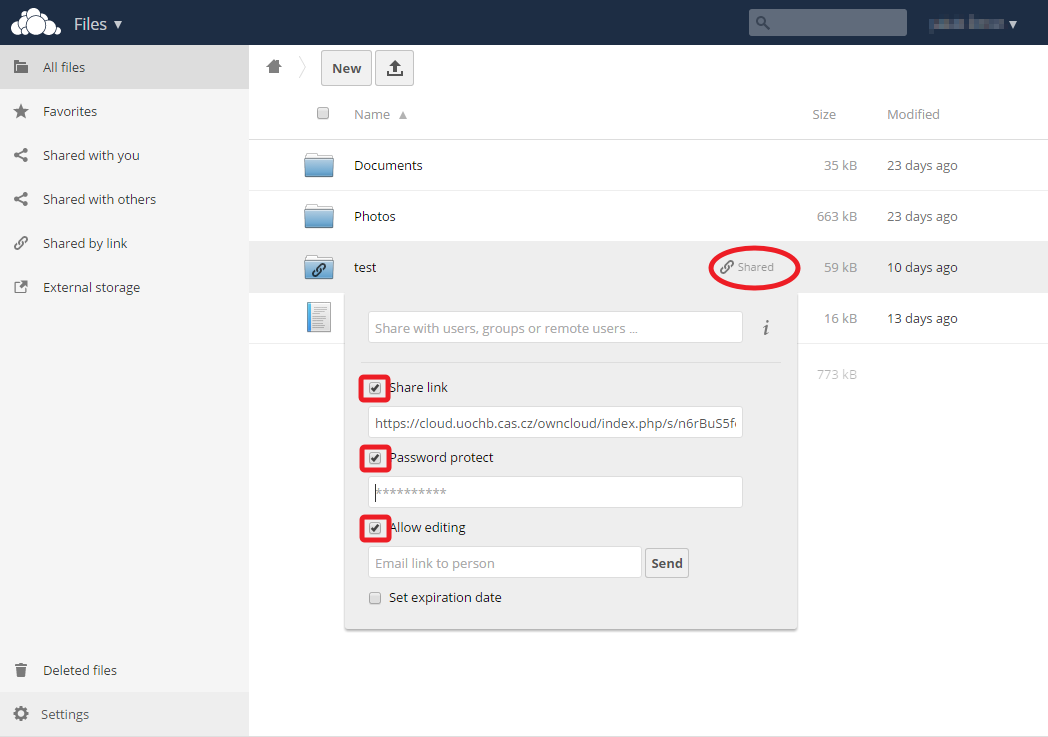
Large shared projects
In case of special requirements for sharing data in a scientific project, in which more partners outside of IOCB participates, please contact the ITS staff – such request will be considered individually.
Other options
To display the WebDAV address of your ownCloud application open Settings in the low left corner of the screen.

Switching to the option Activity instead of Files in the upper left corner next to the "cloud" icon you can get an overview of actions performed in your account. Option Pictures displays all image-type files from all folders.