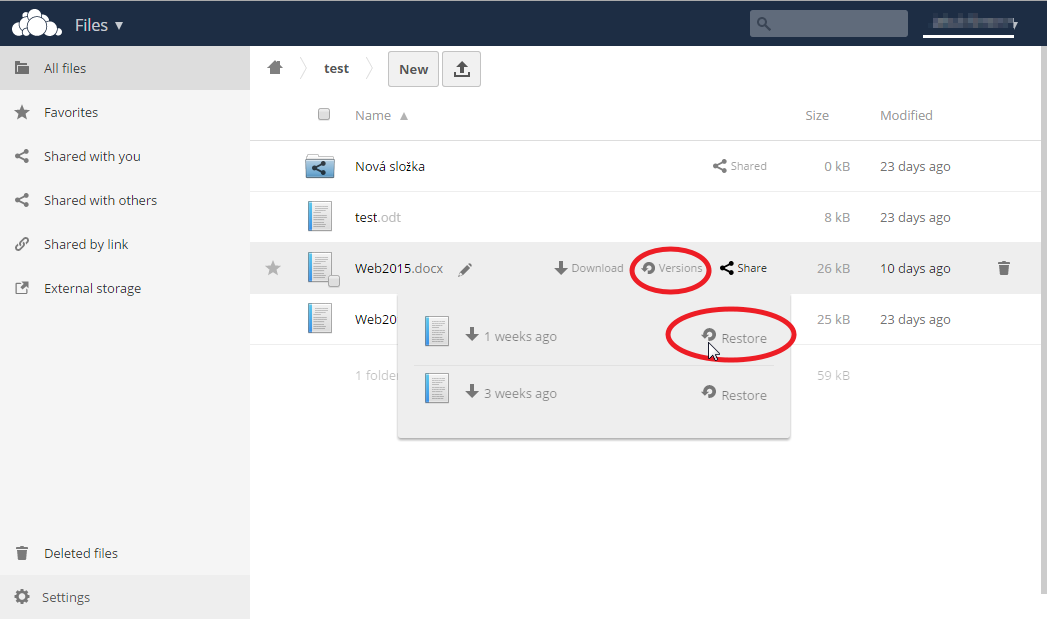ownCloud - Synchronization and Client Software
Synchronizing files and clients
To synchronize files and to access them from mobile devices a client software must be installed on a PC or mobile device). There are applications available for all important systems.
- ownCloud Desktop Client (Windows / Mac / Linux)
- ownCloud Android App - paid application (approx. 20 CZK), full-function; unfortunately, it is not possible to buy a multilicense so a purchase must be addressed individually
- ocloud for ownCloud Android App - for free, compatible, but with limited feature set
- ownCloud iOS App
Desktop Client - settings in Windows
Download and install ownCloud client, run the program and add an account in the Main. Fill the server address https://cloud.uochb.cas.cz/owncloud, and you login name you received after activation. Then set a folder to synchronize. The server content will sync with the folder. Option Edit ignored files allows you to exclude some files from synchronization, you can also choose which files are excluded when configuring the account.
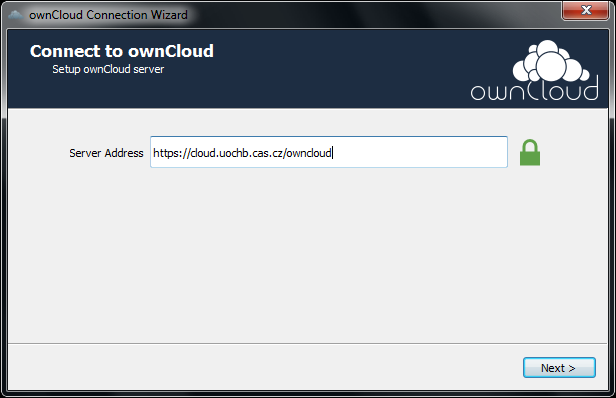
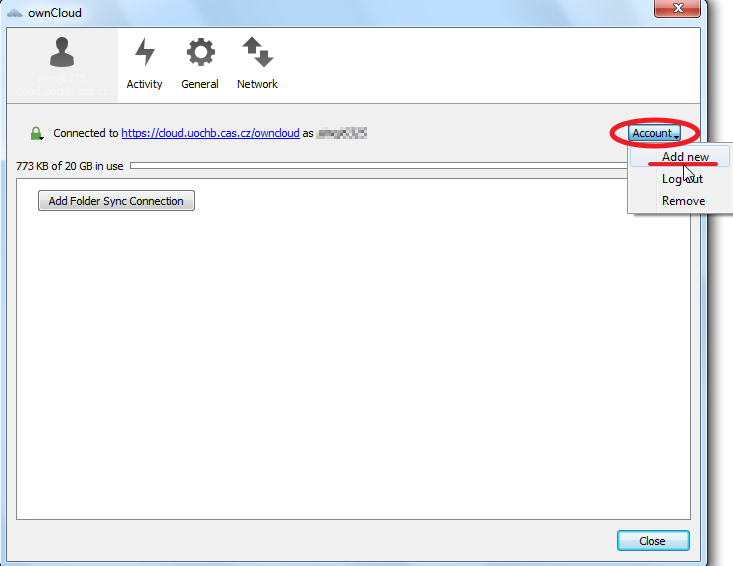
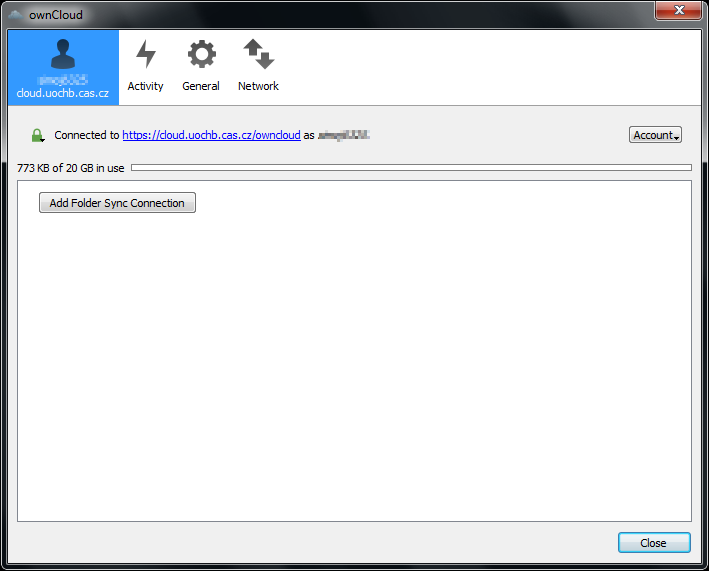
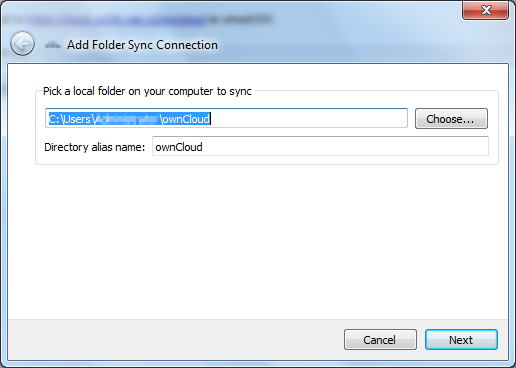
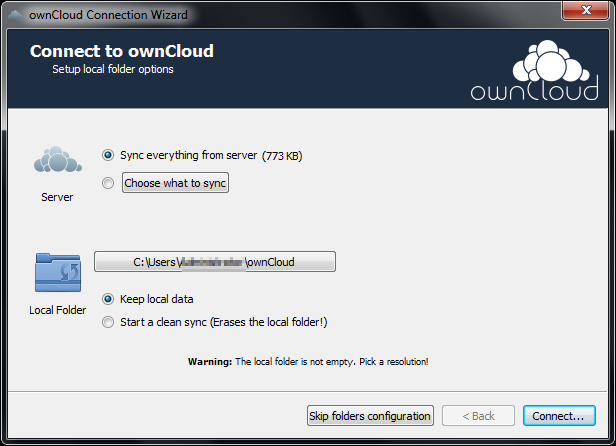
Please note that synchronization using the ownCloud desktop client does not replace backup! Therefore, we recommend to keep a separate backup of all (important) files, even if they are synchronized with the ownCloud sync folder (at least for a situation when you accidentally delete a file).
File versioning using a desktop client
Documents that you or your colleague save (if it is a shared document) may be automatically saved as individual versions of the document within the ownCloud sync folder when using the desktop client. If you want to use this feature, you need to set the cursor over the document and select the "Version" icon (circular arrow). Subsequently, click on the list of revisions and open the required document revision. This way you can revert to the old versions of the document and monitor changes in the document made by your colleague.